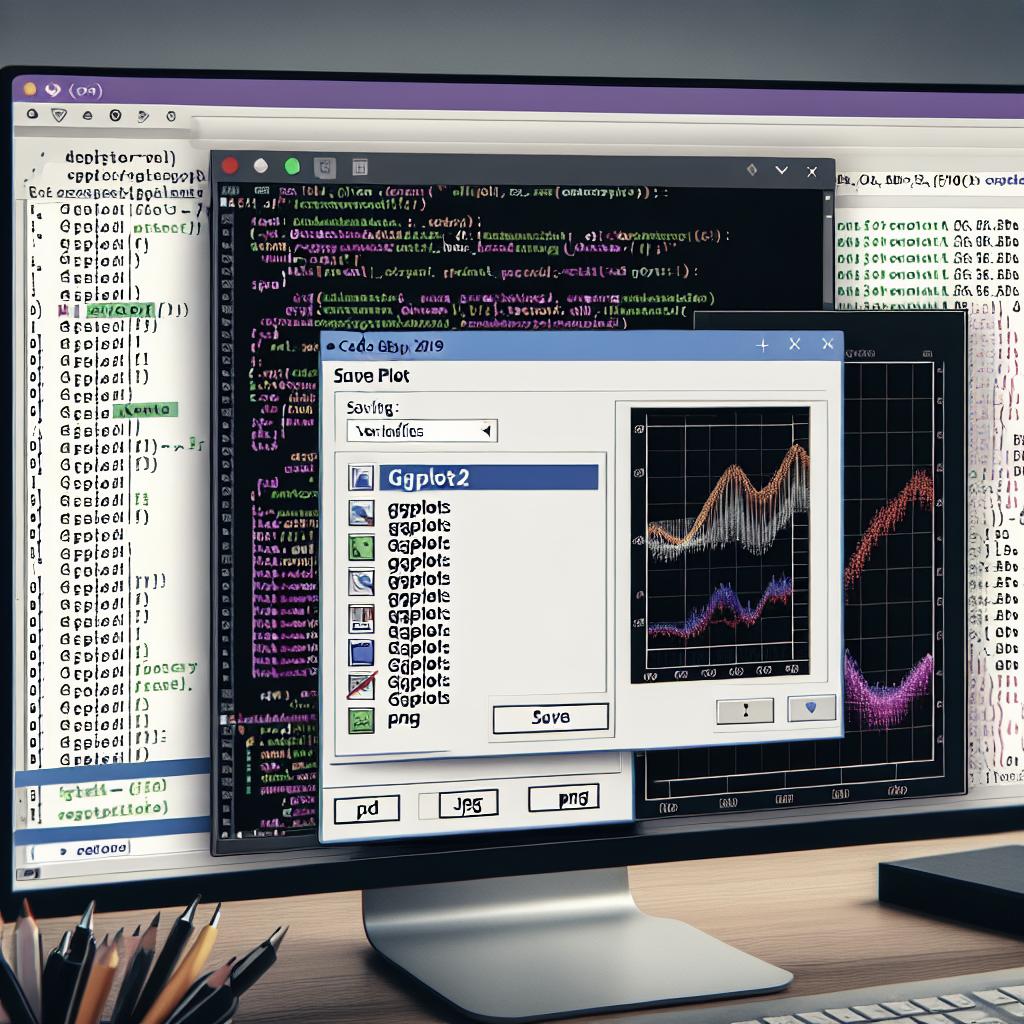Techniques for Saving ggplot2 Plots
Data visualization is a crucial part of any data analysis process, offering insights and uncovering patterns through visual representation. ggplot2 is one of the most popular packages in R for creating professional and elegant data visualizations. However, once you’ve created an insightful plot, knowing how to save these visualizations effectively is equally important. In this blog post, we will explore various techniques for saving ggplot2 plots. We’ll cover the basics, delve into saving plots as PDF and PNG files, and introduce the versatile ‘ggsave’ function. Whether you’re sharing your findings with colleagues or incorporating them into reports and presentations, these tips will help ensure your work is preserved in the best quality. Let’s dive in!
Basics
Before diving into saving techniques, understanding the basics of ggplot2 is essential. ggplot2, part of the tidyverse collection, is designed to create static, aesthetically pleasing plots. It builds plots layer by layer, allowing for complex visualizations that are both informative and visually appealing. The grammar of graphics approach it employs makes the customization and layering of data straightforward.
The intial step in saving your ggplot2 plots is understanding the environment in which you are working. When using RStudio, plots can be easily exported from the ‘Plots’ pane via GUI options. These methods, while handy, might not always provide the flexibility needed for more advanced work. Programmers need efficient coding options that streamline the process of saving plots.
Save ggplot into a PDF file
One efficient way to save ggplot2 plots is as PDF files. PDF is a vector format, which means that it supports scalable graphics without loss of quality. This is particularly advantageous for plots that include intricate details. Saving plots in PDF format in R can be done with the pdf() function, which operates by opening a graphics device driver to write the plot to a PDF file.
To save a ggplot, you initiate a pdf device with pdf(), followed by your ggplot command, and a subsequent dev.off() to close the graphics device. This method is especially useful when you need to repurpose the plots for publications, as many academic journals and documentations prefer vector formats.
Print into a PNG file
PNG is another standard format for saving plots, well-suited for web-based content due to its ability to compress files without losing significant quality. To save ggplot2 plots as a PNG file, the png() function comes in handy. It enables the creation of raster graphics which are ideal for presentations and any applications where a smaller file size is beneficial.
The process of exporting to PNG is similar to that of PDF. First, invoke the png() function with the desired file path and resolution settings. Next, print your ggplot, and finally, call dev.off() to complete the process. Though raster images might lose some quality when scaled, the ease of use and compatibility with various platforms make PNG a popular choice.
ggsave
The ggsave() function streamlines the process of saving ggplot2 objects by offering a flexible interface to output to various file types. Versatile by design, ggsave can produce PNG, JPEG, TIFF, PDF, and more by simply specifying the file extension in the filename argument. This flexibility makes it a favorite among R users.
With ggsave, you can also specify parameters such as dimensions, resolution (dpi), and scaling to ensure your plot is saved precisely as required. Another advantage is the automatic use of the last plot displayed, eliminating the need for additional code. This makes it particularly useful in automated and reproducible analyses where consistent output is critical.
Recommended for you
Books – Data Science
For data enthusiasts looking to deepen their understanding of data visualization, several excellent books are recommended. “R for Data Science” by Hadley Wickham and Garrett Grolemund provides a comprehensive introduction to working with data in R, including ggplot2 for visualization. It’s great for those looking to enhance their data workflow using the tidyverse.
For a more visualization-centric approach, “ggplot2: Elegant Graphics for Data Analysis” by Hadley Wickham offers an in-depth exploration of the ggplot2 package. This book is indispensable for anyone serious about developing advanced visualization skills in R.
Future Prospects
| Technique | Description | Use Cases |
|---|---|---|
| Basics | Understanding ggplot2 and basic export settings | Initial file exports via RStudio GUI |
| PDF Export | Use pdf() to save vector graphics | High quality, publication-ready plots |
| PNG Export | Use png() for raster images | Web and presentation-friendly images |
| ggsave | Flexible function supporting multiple formats and settings | Automated saves, reproducible analyses |