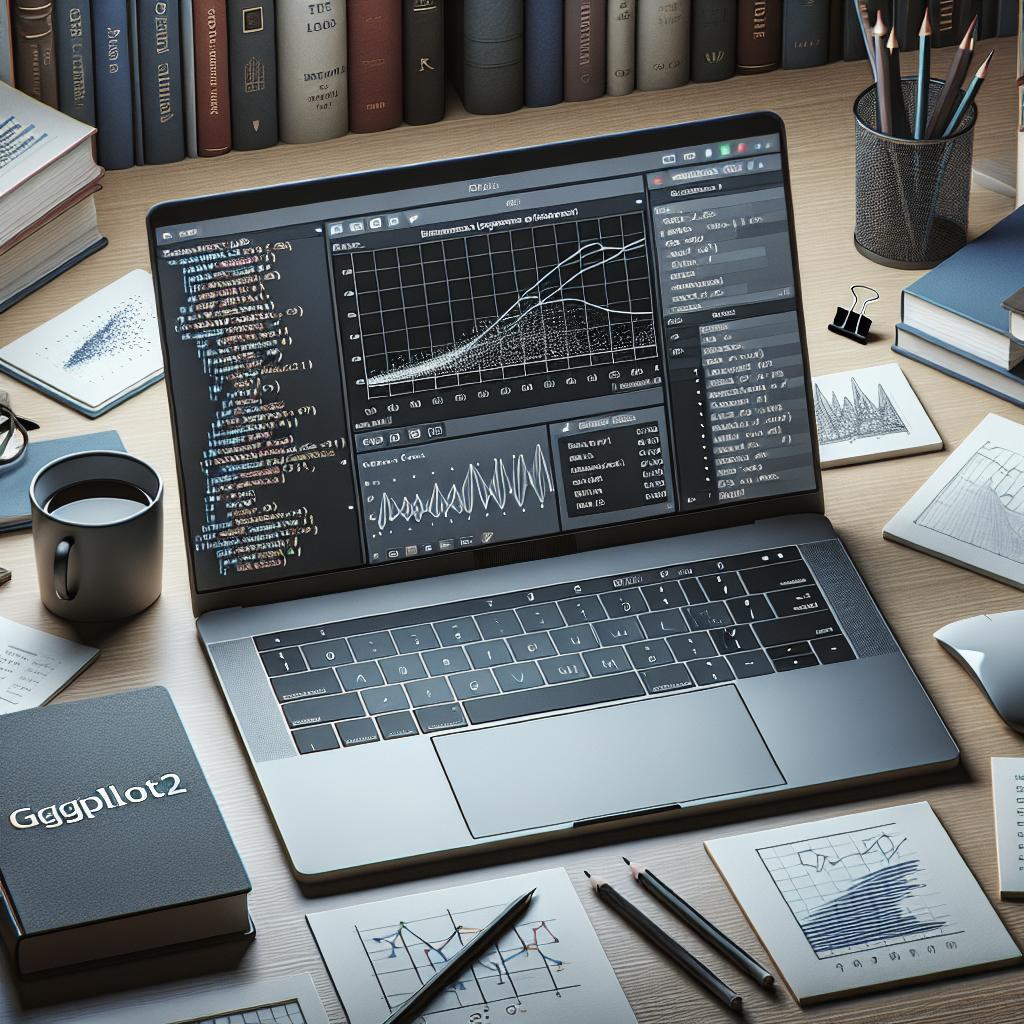Enhancing Plots with ggplot2
Welcome to this comprehensive guide on enhancing your data visualization projects using ggplot2, a powerful tool in the R programming language for creating intricate and informative graphical representations. This article explores a wide range of plotting functionalities, from simple continuous variable plots to intricate 3D transformations and mappings. We will walk you through various geom functions to add dimensions and depth to your visualizations, including scatter plots, histograms, box plots, error bars, and density plots. Additionally, we’ll delve into advanced topics such as using themes and coordinate systems to create polished, publication-ready graphics. Whether you’re a beginner looking to grasp the basics or a seasoned data analyst seeking to refine your plotting techniques, this guide covers all the essentials you need to make the most of ggplot2.
One variable: Continuous
geom_area(): Create an area plot
An area plot is a valuable tool for visualizing the magnitude of one variable over a continuous interval. With ggplot2’s
geom_area()
function, you can emphasize overall trends and variations in your dataset by filling the area under a line. This type of plot is particularly useful when you want to highlight the cumulative effect of the variable over time or another continuous dimension.
To create an area plot, start by defining your
ggplot()
object with your data and the aesthetics function. Adding
geom_area()
allows you to customize the appearance, including fill color, transparency, and line type. Experimenting with these parameters can help you draw attention to key patterns or relationships within your data.
geom_density(): Create a smooth density estimate
The
geom_density()
function is designed to visualize the distribution of continuous data in a smooth line format. Unlike histograms that represent data in discrete bins, density plots provide a continuous and smoother representation, making them ideal for highlighting the underlying distribution of the data. This geom is particularly useful when comparing multiple distributions or analyzing the shape and spread of data.
With ggplot2, creating a density plot involves mapping a continuous variable to the x-axis and adding
geom_density()
to structure the plot. You can further refine your plot by adjusting the kernel bandwidth and using custom fills and line types to create visually appealing graphics that convey the density and shape of your data.
geom_dotplot(): Dot plot
Dot plots produced using the
geom_dotplot()
function offer a straightforward yet effective way to visualize the distribution of a continuous variable by displaying individual data points. This visualization is excellent for small datasets or when you need to identify individual data points’ nuances within a distribution.
Incorporating a dot plot into your ggplot2 workflow involves adding
geom_dotplot()
to your plot object, mapping your variable of interest to the x-axis. You can tweak various parameters, such as the dot size, color, and spacing, to ensure your plot is both informative and aesthetically pleasing.
geom_freqpoly(): Frequency polygon
The frequency polygon offers a compelling alternative to histograms for visualizing the shape of a continuous variable’s distribution using the
geom_freqpoly()
function. By connecting points at the top of each bin, frequency polygons provide a clear view of the data distribution, making it easier to compare multiple groups.
Building a frequency polygon in ggplot2 is effortless: add
geom_freqpoly()
to your plot object and define your bin width. You can further refine your visualization by customizing the line color and type, ensuring it stands out and effectively communicates the distribution trends you want to highlight.
geom_histogram(): Histogram
A histogram is a classic way to explore the distribution of a continuous variable. The
geom_histogram()
function in ggplot2 helps you break down your data into classes or bins, painting a clear picture of your data’s underlying distribution. Ideal for analyzing the frequency of occurrences within specific ranges, histograms are the cornerstone of exploratory data analysis.
To create a histogram with ggplot2, simply apply
geom_histogram()
to your plot. You can adjust bin width and color to better fit your analysis needs. The flexibility of ggplot2 allows for easy customization, making your histograms not only functional but also visually engaging.
stat_ecdf(): Empirical Cumulative Density Function
When you need to visualize the cumulative distribution of a continuous variable, the
stat_ecdf()
function offers a plotting option that displays the proportion of data points below each value. This cumulative distribution plot provides valuable insight into the probability distribution of a dataset, making it indispensable for statistical analysis.
Adding
stat_ecdf()
to your ggplot object maps a continuous variable against its empirical cumulative distribution. This function reveals how data accumulates over the range, helping to detect trends such as skewness or abnormal distributions within your dataset. Ensure your plot is tailored by experimenting with line types and colors for clarity.
stat_qq(): Quantile-Quantile plot
The Quantile-Quantile, or QQ plot, created by
stat_qq()
, is a vital tool to assess how a dataset’s distribution compares to a theoretical distribution, often normal. It graphically depicts if the data approximates the expected statistical distribution, making it a staple in data diagnostics.
To construct a QQ plot with ggplot2, you use
stat_qq()
to map the quantiles of your data against a theoretical distribution. The ability to easily identify deviations through trends and patterns, especially linearity, provides clear evidence of the fit of your data, underscoring its suitability for subsequent statistical analysis.
One variable: Discrete
Discrete variable visualization often involves summarizing categories or groups, helping to illustrate frequencies or comparisons. ggplot2 offers numerous functions tailored for displaying discrete data effectively, highlighting distinctions between categories with precision.
Utilize functions such as bar or dot plots with discrete data in ggplot2 to showcase distribution and frequency. Choose appropriate chart types based on your data’s attributes, balancing clarity and information density to ensure comprehensible results.
Two variables: Continuous X, Continuous Y
geom_point(): Scatter plot
Scatter plots, generated with
geom_point()
, are a go-to option for visualizing relationships between two continuous variables. By displaying individual data points, scatter plots enable analysts to uncover correlations, trends, and potential outliers within your dataset.
With ggplot2, you can enhance scatter plots by layering additional aesthetic mappings such as color and size, illuminating different dimensions of the data. This level of customization helps convey complex relationships in an intuitive manner, making them invaluable for data exploration.
geom_smooth(): Add regression line or smoothed conditional mean
When you aim to highlight trends within scatter plots,
geom_smooth()
adds regression lines or smoothed conditional means to your visualizations. Whether you’re summarizing linear relationships or capturing trends with smoothing methods like LOESS, this function enriches the analytical depth of plots.
ggplot2 simplifies adding smoothly curved or linear lines through
geom_smooth()
, offering customizations like line color and type, and even confidence interval shading. These enhancements not only improve data interpretation but also increase the appeal of your visualizations.
geom_quantile(): Add quantile lines from a quantile regression
Quantile regression, visualized through
geom_quantile()
, enables you to assess relationships at different points in your data distribution. By showing lines representing quantiles, this visualization approach offers insights into how various factors affect different sections of your data distribution.
Building plots with
geom_quantile()
enriches your analytical toolkit, providing an alternative to traditional regression methods. Use this function in ggplot2 to dissect relationships within your data, equipped with a plethora of custom line options that enhance readability and interpretability.
geom_rug(): Add marginal rug to scatter plots
Rug plots, added through
geom_rug()
, complement scatter plots by adding marginal ticks along the axes, representing data density. These are particularly useful for revealing the distribution of data points without detracting from the core scatter structure.
To utilize
geom_rug()
in ggplot2, append rug marks to your scatter plot. Choose customization options like color and size to provide an understated yet informative view of marginal distributions, augmenting the insight offered by your scatter plot.
geom_jitter(): Jitter points to reduce overplotting
Dealing with overplotting becomes straightforward with
geom_jitter()
, introducing slight variability to the data points, revealing underlying density not immediately apparent in a standard scatter plot. This technique is invaluable for crowded datasets and multiple overlapping points.
By incorporating
geom_jitter()
, you ensure better data clarity and visibility in your plots, especially for datasets where overlaid points cloud meaningful information. Customize jittering levels within ggplot2 to balance precision and readability, ensuring enhanced data visualization.
geom_text(): Textual annotations
An often overlooked yet powerful feature within scatter plots is textual annotation via
geom_text()
. By strategically adding text labels, you can clarify specific data points, trends, or anomalies, enhancing the interpretive value of your visualizations.
Leverage
geom_text()
in ggplot2 to append meaningful annotations. Adjust text size, font, position, and color to match your plot’s context and goals, ensuring a seamless and informative integration of textual information within your graphical narratives.
Two variables: Continuous bivariate distribution
geom_bin2d(): Add heatmap of 2d bin counts
Heatmaps are invaluable for illustrating bivariate continuous distributions, which are achievable through
geom_bin2d()
. By computing and displaying counts within bins, they convey the density of observations across the two variables in a concise, color-coded grid.
In ggplot2, use
geom_bin2d()
to accurately capture the essence of bivariate distributions. Configure your heatmap to reflect your analysis objectives with customizable bins and color gradients, ensuring effective and engaging data communication.
geom_hex(): Add hexagon binning
geom_hex()
introduces hexagonal binning to your data visualizations, making it a superior choice for bivariate distributions. This method reduces plot clutter and enhances the visual flow, particularly when presenting large datasets.
Integrate hexagonal binning in ggplot2 by utilizing
geom_hex()
. Customize hex size and color gradients to display density nuances and support interpretation. This technique provides a clearer depiction of data spread compared to traditional square binning approaches.
geom_density_2d(): Add contours from a 2d density estimate
To explore the contours of a bivariate distribution,
geom_density_2d()
adds 2D density lines, highlighting regions of high data concentration. This allows nuanced appreciation of your dataset’s distribution and density patterns.
Apply
geom_density_2d()
within your ggplot2 workflow to accentuate areas of density through contour visualization. Customize line types and colors to fit your narrative, providing a clear, interpretative view of your data’s distribution landscape.
Two variables: Continuous function
Visualizing continuous functions between two variables is critical for identifying mathematical relationships. ggplot2 offers various utilities to address this need, ensuring accurate and visually compelling renditions of continuous interactions between variables.
Utilize geom layers like
geom_line()
to trace functional relationships, customizing the line aesthetics to match desired visualization outputs. Accurate and precise communication of continuous functions is pivotal in analysis, fostering clear data interpretation.
Two variables: Discrete X, Continuous Y
geom_boxplot(): Box and whiskers plot
Box plots, implemented with
geom_boxplot()
, are an essential tool for visualizing the distribution and summary statistics of continuous data across different groups or categories. By encapsulating median, quartiles, and potential outliers, box plots deliver a comprehensive view of data variance and central tendency.
Creating a box plot involves fitting
geom_boxplot()
to your ggplot object, mapping the discrete variable to the x-axis and continuous variable to the y-axis. Customize fill and line properties to highlight differences and engage your audience effectively.
geom_violin(): Violin plot
geom_violin()
extends the functionality of box plots by adding kernel density estimation, offering a detailed visualization of the distribution shape across categories. This function is perfect for illustrating distribution differences where density considerations are important.
Integrate violin plots in ggplot2 by combining
geom_violin()
with aesthetic mappings to the necessary variables. Adjust width, color, and scale accordingly to emphasize insights and patterns within your data, unlocking deeper analytical understanding.
geom_dotplot(): Dot plot
Dot plots, available with
geom_dotplot()
, outline individual data points against various categories, offering an effective way to visualize dispersion and distribution without aggregation. This visualization maintains data integrity and provides a pragmatic alternative to box or violin plots.
Utilize
geom_dotplot()
in ggplot2 to communicate insights about discrete variables, selecting appropriate customization options for size, color, and dot arrangement to enhance readability and impact.
geom_jitter(): Strip charts
Strip charts produced via
geom_jitter()
present data points along categories with slight random adjustments, allowing better comprehension of distribution presence. This is crucial when overlapping points obscure meaningful patterns in your data.
Integrate
geom_jitter()
within your plot to reveal hidden density and group distribution insights, leveraging its capability to mitigate overplotting and present a clear, interpretable dataset visualization.
geom_line(): Line plot
Line plots, derived from
geom_line()
, effectively illustrate trends between discrete categories and continuous data, tracing connections that reveal relationships over order or time. This tool provides clarity through depiction of movement or continuity within data relationships.
Add
geom_line()
to your ggplot object, ensuring your aesthetic mappings highlight desired trends. Fine-tune attributes like color, size, and line types to increase legibility, facilitating understanding of time-dependent or ordered datasets.
geom_bar(): Bar plot
Bar plots, created via
geom_bar()
, present categorical data insights by displaying the frequency or value associated with discrete variables. As one of the most pragmatic chart types, bar plots summarize, compare, and report data effectively.
With ggplot2, implement
geom_bar()
to design bars that fit categorical insights. Customize bar orientation, width, and fill to tailor your plots for straightforward, impactful data communication, harnessing their simplicity to engage your audience.
Two variables: Discrete X, Discrete Y
When visualizing relationships between two discrete variables, the goal is to highlight correlations or patterns across categories. ggplot2 offers versatile functions for illustrating these connections, ensuring comprehensive exploration of categorical data.
Plots like lattice charts or mosaic plots, available through ggplot2, can effectively demarcate discrete data structures. Leverage these options to depict categorical correlations, refining plot clarity and comprehensibility with targeted aesthetic adjustments.
Two variables: Visualizing error
geom_crossbar(): Hollow bar with middle indicated by horizontal line
Crossbars, integrated using
geom_crossbar()
, grant visual representation of error measurement through hollow bar shapes with central indicators, facilitating assessment of variance or confidence within point estimates.
Utilize crossbars in ggplot2 primarily for conveying uncertainty or variation levels across datasets. Customize bar heights and middle indicators distinctly to capture realistic variance expressions, supporting reliable error visualization.
geom_errorbar(): Error bars
The
geom_errorbar()
function skillfully depicts variability by adding error bars, showcasing standard errors or confidence intervals. Error bars embrace uncertainty, displaying it tangibly aligned with your calculated point estimates.
Incorporate
geom_errorbar()
within ggplot2 to situate error ranges alongside your primary data points, adjusting properties like width and orientation. This precise visualization of variability aids in substantively critiquing and interpreting estimated values.
geom_errorbarh(): Horizontal error bars
Horizontal error bars, created with
geom_errorbarh()
, complement vertical bars by presenting variability along the x-axis instead. They are indispensable for analyses requiring both axes’ uncertainty portrayal.
Leverage
geom_errorbarh()
in ggplot2, appending horizontal uncertainties to your plot. Adapt features like color and length to match your visualization scheme, ensuring alignment with both dimensional axes for comprehensive error handling.
geom_linerange() and geom_pointrange(): An interval represented by a vertical line
geom_linerange()
and
geom_pointrange()
offer precision in showcasing intervals or ranges of data by utilizing vertical lines with defined limits. These functionalities help convey depth in data points’ variability.
Choose linerange or pointrange enhancements within ggplot2 to capture and exhibit data spread. Experiment with line types and point markers’ attributes to augment interpretation and ease of understanding regarding interval representations.
Combine geom_dotplot and error bars
Blending
geom_dotplot()
with error bars unifies point distribution with uncertainty, offering a layered perspective essential for accurate and comprehensive data presentation.
Broaden plots in ggplot2 by artfully integrating dot plots with error measurements, creating depth and clarity in variable representation. Adjust properties across both plotting components for harmonious and discernible insights.
Two variables: Maps
Mapping relationships between variables spatially hinges on geographical and locational data. ggplot2’s mapping functionalities allow dynamic exploration of these geospatial patterns, providing a robust toolkit for spatial data visualization.
Utilize map-based visualizations within ggplot2 to highlight geospatial data connections, structuring plots with spatial overlays and positionings that articulate lugar-global patterns comprehensively and effectively.
Three variables
The introduction of a third variable into your plots necessitates using additional aesthetics like color, shape, or size to convey multi-dimensional information. ggplot2 facilitates insightful multi-variable analysis through robust aesthetic mapping capabilities.
Integrate three variables in ggplot2 by leveraging geom and aesthetic functions to layer additional data dimensions. Experiment with plot layers and settings to balance visual interpretation and comprehension, ensuring thorough data examination.
Other types of graphs
Beyond conventional plots, ggplot2 empowers users with a range of graph types that cater to distinct data storytelling needs, from radial to time series plots. Each offers features and flexibilities catering specifically to niche data analytics requirements.
Explore unique graph types within ggplot2 to address specialized datasets. Tailor plots with features like radial grids or network edges, standing out in your data narration by matching graph type to dataset intricacies.
Graphical primitives: polygon, path, ribbon, segment, rectangle
Graphical primitives form the foundational building blocks of ggplot2, serving a crucial role in creating shapes and paths to enrich your visual displays. By integrating primitives like polygons, paths, and ribbons, you craft compelling graphics tailored to nuanced data narratives.
Employ graphical primitives in ggplot2 for foundational plot construction, manipulating visualization basics to construct articulate, refined data depictions. Balance primitive integration with aesthetic sensibilities to elevate plot sophistication and clarity.
Main title, axis labels and legend title
Enhancing the communicative clarity of graphs through descriptive titles and labels is an often under-emphasized, yet vital aspect of visualization. In ggplot2, these enhancements improve the interpretability and accessibility of your data.
Define main titles, axis labels, and legend titles within ggplot2 to guarantee comprehensive explanatory text accompanying your visual data. Capitalize on these text elements as conduits of clarity and direction in data interpretation.
Legend position and appearance
The legend’s role in elucidating graph information is undeniable, as it guides interpretation of aesthetic mappings. With ggplot2’s customization capabilities, altering legend position and appearance supports coherent graph narrative delivery.
Modulate legend appearance through ggplot2 features like position tweaking or legend layout customization, reinforcing the graph’s storytelling aspect. A deliberate legend setup complements and elucidates your visual data analysis.
Change colors automatically and manually
Color forms an integral part of visual analytics, factors that significantly influence the plot’s interpretive impact. In ggplot2, the ability to modify colors both automatically and manually allows for precise control over visual messaging.
Engage color modification techniques available in ggplot2 for automatic or customized palette selections. Align colors with thematic or story emphasis, ensuring visual consistency and effective graphic communication throughout your plots.
Point shapes, colors and size
Point aesthetics, including shape, color, and size customization, empower your data visualization with expressive flexibility and detailed symbolic communication. ggplot2 offers assorted options for refining these critical elements.
Experiment with point enhancements within ggplot2 to reveal nuanced insights. Adjust aesthetic attributes like shape variance, color coding, and size dynamics to match your data distribution’s storytelling needs effectively.
Add text annotations to a graph
Strategic annotation is central to providing context and clarity to data presentations. In ggplot2, text annotations enable discrete highlight and explanation, enhancing comprehension of complex analytics.
Employ annotation functions in ggplot2 for critical text additions, ensuring meaning and context are lucidly communicated within your plots. Tailor typography and placement for effective integration across visualization components.
Line types
Line types, such as solid, dashed, or dotted, are versatile presentational facets in graphics, essential for emphasizing different plot parts. ggplot2 offers substantial flexibility for line type refinement, assuring clarity and precision.
Adjust line types within ggplot2 to correspond with plot narratives, underpinning data distinctions effectively. Align line customization with thematic cues to enhance overall graphic understanding and interpretation.
Themes and background colors
Plot background and theme selection are influential components of visualization design; they affect readability and emotional tone. ggplot2’s theme system allows for comprehensive control over these aspects, enabling precise visual stylization.
Explore ggplot2 theming options to adjust background colors and overall graph styles. Use theme galleries or customize specific elements to match your analytical and aesthetic requirements, achieving seamless graphical presentation.
Axis limits: Minimum and Maximum values
Accurate axis portrayal is vital for maintaining integrity and readability in visualization. ggplot2 facilitates precise axis scoping, allowing customization of minimum and maximum boundary settings to fit analytical goals.
Set axis limits through ggplot2 to ensure visual data clarity, focusing on key areas and improving the data narrative by emphasizing critical scope boundaries while excluding irrelevant or outlier data points.
Axis transformations: log and sqrt scales
Transformative scaling, such as logarithmic or square root applications, provides essential insights by manipulating perspective on data distributions. ggplot2’s axis transformation capabilities harness such changes to enhance interpretive depth.
Modify axis scales in ggplot2 to explore alternative data presentations, employing log or sqrt transformations for nuanced analytical evaluation. Adapt these transformations to highlight scaled relationships and dataset alignment effectively.
Axis ticks: customize tick marks and labels, reorder and select items
Careful customization of axis ticks and labels is paramount for fostering readability and precision. ggplot2 offers versatile options to tailor these elements, ensuring clarity and context alignment through fine-tuned adjustments.
Manipulate tick settings in ggplot2 to create coherent, aligned axes, enhancing tick positions and labels for clear and contextually sound graphical representation. Tweak settings to match your analytical objectives comprehensively.
Add straight lines to a plot: horizontal, vertical and regression lines
Incorporating straight lines, whether regression, horizontal, or vertical, enhances the narrative by demarcating key data thresholds and trends. ggplot2 simplifies line addition and customization, facilitating impactful visual demarcation.
With ggplot2, integrate straight lines as analytical guides within plots, customizing attributes to align with your data narrative. Use these lines for emphasizing thresholds or aligning points of interest within your visualization.
Rotate a plot: flip and reverse
Plot rotation, encompassing flipping and reversing, influences data presentation perspective, revealing hidden interpretations. ggplot2 equips users with tools to reposition plots to align with spatial or narrative demands.
Rotate and reorient plots in ggplot2 to adapt to visual requirements or thematic focus, ensuring data visibility and perspective are maintained, employed effectively for impactful visual remapping and communication.
Faceting: split a plot into a matrix of panels
Faceting divides data into multiple panels, each representing a subset of the dataset, making it ideal for comparing or analyzing patterns across different levels. ggplot2’s faceting capabilities offer flexibility and depth, fostering comprehensive comparisons.
Use ggplot2’s faceting features to dissect and analyze data subsets, customizing panel layouts and themes to enhance clarity and facilitate detailed exploration of variances or correlations across data splits.
Position adjustments
Position adjustments refine data juxtaposition and interaction within plots, most effective in situations with overlapping elements. ggplot2’s broad capabilities allow fine-tuned position modification to ensure clarity and coherence.
Incorporate position adjustments in ggplot2 to manage element spacing and interaction, achieving optimized data juxtaposition and enhancing readability and interpretability throughout your plot visuals.
Coordinate systems
Choosing an accurate coordinate system underpins the foundational structure of plots, contributing fundamentally to data representation. ggplot2 offers a range of coordinate systems catering to different visualizations, fostering enhanced data interpretation.
Implement appropriate coordinate systems in ggplot2 to regulate plot dimensionality and orientation. Tailor coordinate choices to match presentation focus and analytical requirements, ensuring aligned and effective visual storytelling.
Books
Books – Data Science
Books on data science serve as comprehensive resources deepening knowledge and understanding, offering nuanced insights into methodologies and applications. They accommodate varied expertise levels, from beginners to seasoned analysts.
Explore recommended data science literature to deepen ggplot2 proficiency, enhancing visualization techniques and opening avenues for new analytical approaches. Select texts aligning with your learning and data exploration goals.
Blog posts
Bespoke ggplot2 blog posts provide practical knowledge and up-to-date trends, offering insight through case studies and exploration examples. These resources are ideal for continual learning and skill refinement.
Dive into curated blog content to stay abreast of ggplot2 trends and community-led best practices, reinforcing analytical capabilities and augmenting your visualization arsenal with current methodologies.
Cheat Sheets
Cheat sheets condense essential ggplot2 functions and techniques into manageable, quick-reference formats, providing critical support for efficient plotting endeavor. They bolster proficiency by offering a compact skill repository.
Utilize ggplot2 cheat sheets for rapid guidance during visualization tasks, ensuring essential methods and syntax are readily accessible, streamlining plot creation and refinement efforts.
Recommended for You!
Consider tailored recommendations to further hone your ggplot2 skills, encompassing resources and tools matched with your expertise level. Expanding your toolkit aids ongoing learning and proficiency development.
Opt for personalized recommendations in data visualization to refine your ggplot2 capabilities. These curated selections align with your exploration priorities, fostering growth and expanding your analytical competence.
Recommended for you
Explore resources personalized for your interests within the ggplot2 domain, contributing to a targeted skill enhancement approach. Directional growth fosters depth in visualization mastery and data interpretation.
Engage with recommended ggplot2 content for an insightful journey, aligning discoveries with personal data science pathways. These bespoke opportunities encourage dedicated advancement in visualization expertise.
| Section | Description |
|---|---|
| One variable: Continuous | Explores geoms for visualizing a single continuous variable, including area plots, density plots, and histograms. |
| Two variables: Continuous X, Continuous Y | Details visual representations for two continuous variables like scatter plots and adding regression lines. |
| Two variables: Visualizing error | Covers techniques for displaying error measurements and variability through crossbars and error bars. |
| Three variables | Describes methods to incorporate a third variable using aesthetics such as color or size for multi-dimensional plotting. |
| Themes and background colors | Explains how to customize plot themes and background for polished, publication-ready graphics. |
| Cheat Sheets | Highlights the use of cheat sheets for quick-reference guidance on ggplot2 functionality. |