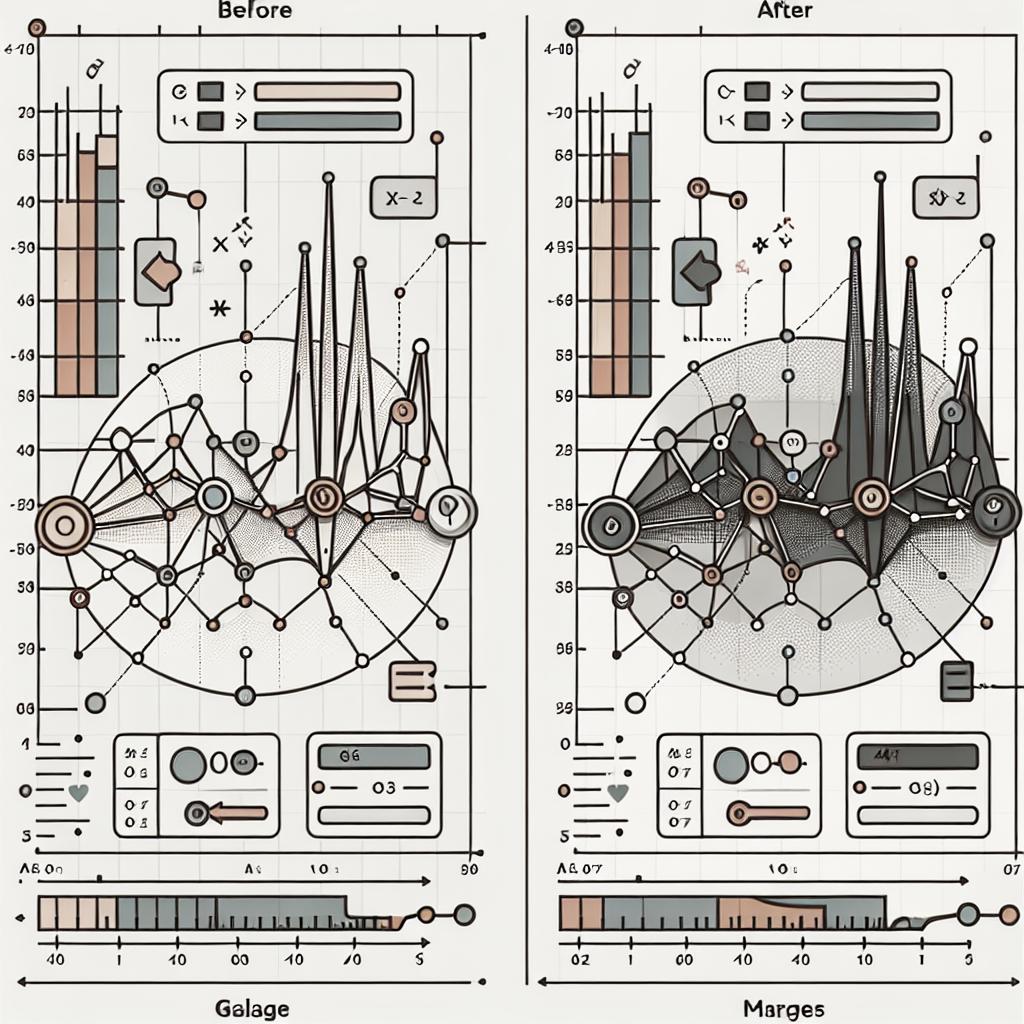Mastering Plot Margin Adjustments in ggplot2
The power of data visualization can make complex datasets comprehensible, and R’s ggplot2 has become a cornerstone in achieving this feat. However, even the most beautifully crafted plot can suffer from readability issues if plot margins are overlooked. This blog post delves into the nuanced art of adjusting plot margins using ggplot2. We will start with the basics of creating a plot, followed by detailed steps on how to tailor margins to improve aesthetics and convey information effectively. By the end, you’ll have a strong grasp on optimizing your plot presentations with ggplot2.
Related Terms
Before diving into the specifics of margin adjustments, it’s vital to familiarize yourself with some related terms. In the context of ggplot2, margins refer to the empty space that surrounds the plot area. These spaces help in enhancing readability and provide aesthetic balance to the visual representation of data.
Another crucial term to understand is
themes
. Themes in ggplot2 allow one to modify non-data components of a plot, like background, grid lines, and fonts. Within themes, the
theme()
function is instrumental in adjusting margins via properties like
plot.margin
. Understanding these foundational concepts will significantly streamline your approach to designing superior data visualizations.
Example 1: Create Basic Plot
To adjust plot margins, one must start with a plot. Let’s create a basic ggplot2 plot using a sample dataset. Assuming we have a data frame
mtcars
, we utilize
ggplot()
to initialize our plot. Here’s a basic example:
library(ggplot2)
ggplot(mtcars, aes(x=wt, y=mpg)) +
geom_point() +
labs(title="Basic Scatter Plot", x="Weight", y="Miles per Gallon")
This code snippet achieves a simple scatter plot showing the relationship between car weight and miles per gallon. With fundamentals in place, we can move towards tailoring the plot’s margins to enhance visual appeal and emphasis on data representation.
Example 2: Modify Margins of the Plot
Now that we’ve set up the basic plot, let’s delve into modifying its margins. The
theme()
function in ggplot2 is our primary tool for this task. To alter plot margins, one can use the
plot.margin
option within
theme()
. The margins are defined using the
margin()
function, where you can set the top, right, bottom, and left margins respectively.
ggplot(mtcars, aes(x=wt, y=mpg)) +
geom_point() +
labs(title="Adjusted Margin Scatter Plot") +
theme(plot.margin = margin(2, 2, 2, 2, "cm"))
In this example, we’ve evenly set all sides of the plot margin to 2 cm. This additional space can prevent overcrowding of text and make the visualization more aesthetically pleasing. By customizing margins, you can adapt the plot to fit various publication formats or presentation requirements.
Fine-Tuning Aesthetic Considerations
Beyond simply adjusting margins for space, one might need to alter them for aesthetic considerations. A visually appealing plot not only captivates attention but also aids in conveying complex data insights cleanly and effectively. Margins balance between plot area and surrounding elements such as labels, legends, and titles.
Experimenting with different margin sizes to accommodate longer axis titles, larger legends, or avoid clipping external elements ensures your data remains the focal point. Through iterative margin adjustment, coupled with other theme elements like font adjustments, one can achieve a polished, professional appearance.
Next Steps
Armed with the knowledge of how ggplot2 handles plot margin adjustments, you can now enhance your data visualizations significantly. Use the flexibility of
theme()
to adapt any ggplot2 plot to suit various visual goals, ensuring clarity and communicability in your presentations.
Below is a summary of key concepts and steps discussed in this article, encapsulated in a handy reference table:
| Concept | Description |
|---|---|
| Basic Plot Creation |
Usingand for simple scatter plots. |
| Margin Adjustment |
Modifying plot spaces with. |
| Margins for Aesthetic | Balancing plot aesthetics with space adjustments for clarity. |